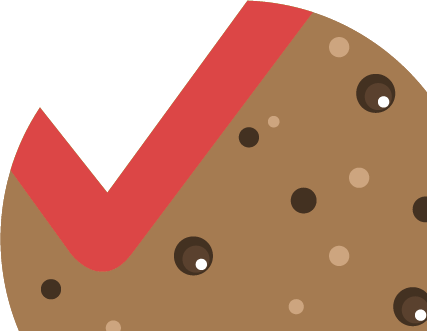For the site to work with the Let’s Encrypt certificate, you need to check the settings in the KeyHelp panel. Section “SETTINGS” -> “Configuration” -> “Security” -> “SSL / TLS certificates” le_01.png In “SSL / TLS certificate notifications” select and configure “Certificate owners” and “Certificate expiration notification” le_02. png In “Let’s Encrypt”, select the “Environment” option from the list “Working environment”, and also specify “Country” and “State / Province / Region” Save changes le_03.png In the config / etc / apache2 / keyhelp / vhosts / domain. conf file, you need to find where the certificate files of a particular domain are located and save them separately (chaim.pem, complete.pem, fullchain.pem) in case something goes wrong. #mkdir ~ / cert_le #cp /full_path/chaim.pem ~ / cert_le #cp /full_path/complete.pem ~ / cert_le #cp / full_path / fullchain.pem ~ / cert_le where / full_path / is the path to certificates of a certain domain Return to the KeyHelp panel: Section “DOMAINS” – select the required domain (change) le_04.png On the “Security” tab in the “SSL / TLS certificate” section, select “No certificate ”And save the changes. le_05.png Wait for the result when the domain has the status “Everything is OK” le_06.png Delete files chaim.pem, complete.pem, fullchain.pem #rm /full_path/chaim.pem #rm /full_path/complete.pem #rm / full_path / fullchain.pem where / full_path / is the path to the certificates of a certain domain. Reread the apache logs #systemctl reload apache2 Return to the KeyHelp panel again: “DOMAINS” section – select the required domain (change) le_04.png On the “Security” tab in the ” SSL / TLS Certificate ”select“ Let’s Encrypt Certificate ”and save the changes. le_07.png Wait for the result when the domain has the status “Everything is in order” le_06.png Check the site operation, as well as the certificate on the resource https://www.ssllabs.com/ssltest/ le_08.png le_09.png
![]()